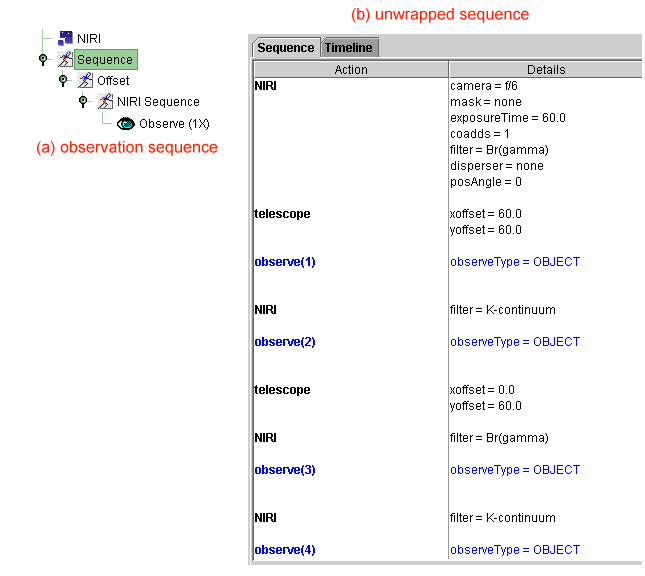The science program viewer displays program and observation details in a hierarchical tree structure. This page gives further information about:
- Tree structure overview and editing shortcuts
- Summary and Phase I information
- Observation order and execution priority
- The sequence folder and ordering of iterators and observes
Consider the example science program shown below:
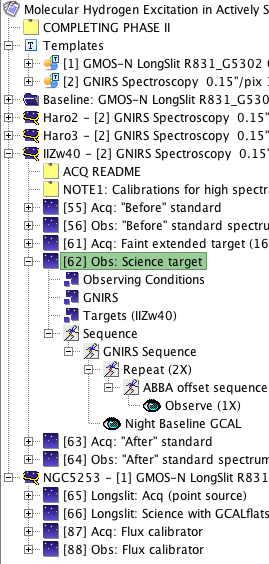 |
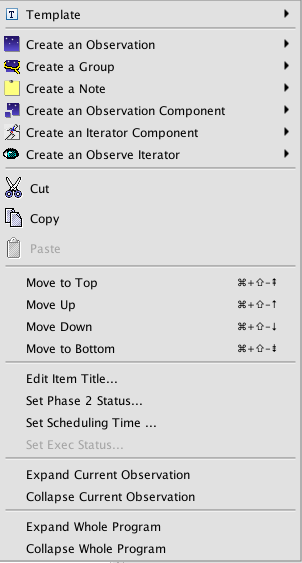
Right-click menu
|
This science program consists of the main program summary (top level with the program title), an upper-level note, template groups, and science observations.The number in square brackets to the right of each observation icon is the observation id number.
The observations in this program have been grouped into Folders and Scheduling Groups. The tree structure for the targets Haro2 and Haro3 is shown in a collapsed form. The structure of the IIZw40 and NGC5253 groups has been expanded by clicking on the expansion icon  . to reveal the various components and iterators that it contains. See more details of the individual science program elements. To open the detailed editor for any element simply left-click on it in the science program viewer (e.g. click on the name GNIRS or on the icon to its left).
. to reveal the various components and iterators that it contains. See more details of the individual science program elements. To open the detailed editor for any element simply left-click on it in the science program viewer (e.g. click on the name GNIRS or on the icon to its left).
Right-click on any element in the science program editor to show which items can be added to a science program or observation from the currently highlighted item and other editing options (cut, copy paste, move up, down etc). Unavailable items are greyed out, as are the icons in the science program elements toolbar. You can also expand the current observation (i.e., all nodes in the tree structure) or expand the entire program from the right-click menu.
The science program contains a brief summary of the program information and status, accessed by selecting the very top of the program tree, and Phase I information or observation templates derived from the approved proposal. For programs downloaded from the Gemini database both of these items are for information only and are not editable.
Since the 2012B OT the Phase I proposal information is not included in its own node in the OT. Targets, conditions, and total times from Phase I for each template group are listed by clicking on the tempates group title. The Phase I proposal document (XML), the Phase I PDF attachment with science and technical justifications, and the PDF summary are available as file attachments and can be downloaded using the process described below.
| The main program summary node, denoted by the program title at the top of the science program tree displays information such as PI contact details, the program title, Gemini reference information (e.g. program reference ID, principal and additional support scientist emails), proposal mode (classical or queue), queue band (if appropriate) and the total allocated, planned, charged, and remaining times. The allocated times are also shown on the queue or classical summary web page. At the bottom of the screen are tabs giving the fetch/store history of the program and a facility for storing and fetching attachments like finding charts and mask design files (see below). Some of this information, such as the PI contact info, can be changed. Changes to the investigator emails can be done by any one of the support scientists. | 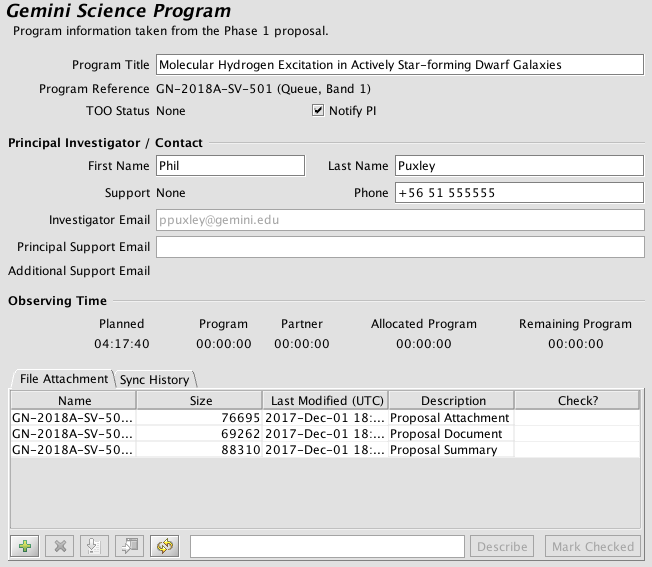 |
File attachments are uploaded by clicking on the Add button ( ) in the File Attachment tab. A file selection dialog then appears (see below). Multiple files can be selected by either Shift-clicking or Ctrl-clicking. A description of each attachment should be added to help the observers and other Gemini staff understand the attachments. The attachments can also be downloaded or removed in a similar manner with the Fetch (
) in the File Attachment tab. A file selection dialog then appears (see below). Multiple files can be selected by either Shift-clicking or Ctrl-clicking. A description of each attachment should be added to help the observers and other Gemini staff understand the attachments. The attachments can also be downloaded or removed in a similar manner with the Fetch ( ) and Remove (
) and Remove ( ) buttons. The list can be refreshed with the Refresh (
) buttons. The list can be refreshed with the Refresh ( ) button. See the instructions on creating finding charts and GMOS mask designs.
) button. See the instructions on creating finding charts and GMOS mask designs.
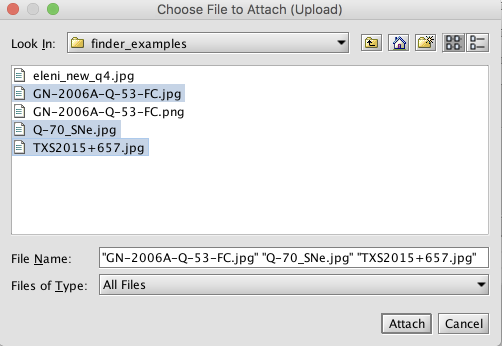 |
PDF and image (png, gif, etc) attachments can be displayed directly by selecting the attachments and then clicking the Open ( ) button. This will fetch the files and then display them in the appropriate viewer. If a viewer is not available then the Open button will be disabled. A PDF viewer must be installed to display PDF attachments. On Linux systems the libgnome package will need to be installed if it is not included already. It can be installed with the following commands:
) button. This will fetch the files and then display them in the appropriate viewer. If a viewer is not available then the Open button will be disabled. A PDF viewer must be installed to display PDF attachments. On Linux systems the libgnome package will need to be installed if it is not included already. It can be installed with the following commands:
Ubuntu/Debian
sudo apt-get install libgnome2-bin
RedHat-based
sudo yum install libgnome
The ordering of the observations in the science program does not convey any prioritization. The relative importance of individual observations within a program can be set using the low/medium/high priority flags in the detailed observation component editor. Thus, if the example above were of a queue-scheduled program and all the targets had the same priority and the same (equally well-matched) observing condition constraints, the decision of whether to observe NGC5253, Haro2, Haro3 or IIZw40 first from the program above would be taken by the Gemini staff observer.
The scheduling group element enforces an execution sequence. Not only does it ensure that all observations within the group are executed in series but the hierarchy of the observations defines the order in which they would be observed. This is useful if you wish observation of specific calibration star(s) adjacent to the science target, for example. In the example science program above the execution sequence for NGC5253 would be exactly as shown ([65], [66], [87], [88] in order). However, standard rules of Baseline calibrations still apply. In the IIZw40 example, two observations of telluric standards (before and after) with class Nighttime Partner Calibration are included in a group with one science observation. Only one of the calibrations will be executed if the total integration time on the science target is less than the time for which two baseline standards are required (see NIR baseline calibrations).
If more calibration is needed than is provided by the baseline calibration plan, then additional observations with class Nighttime Program Calibration should be defined. In general, all observations with classes Science or Nighttime Program Calibration will be executed unless instructions to the contrary are provided in a Scheduling Note.
Often there are daytime calibrations (twilight flats or GCAL flats/arcs) associated with a particular group. Observations with class Daytime Calibration will be excluded from the nighttime observing plan so they can either be included in the scheduling group or in a separate folder.
The priority of observations within the group can be set in the same way as for un-grouped observations to indicate the priority of the entire group compared with any un-grouped observations. The priority of the scheduling group is set by the priority of the science observations.
Organizational folders (Baseline:... in the example above) are for collecting related observations without any scheduling implications. All observation in a folder are scheduled separately.
More information on working with groups and folders is given on the Science Program Elements page and more examples are given in the OT libraries.
The observation element is the container for everything associated with an observation e.g. [62] 'Obs: Science target' is self-contained with observing condition constraints, science and WFS target list, instrument (GNIRS) configuration and an telescope offset sequence. Normally the observation is the smallest schedulable element and corresponds to one telescope pointing. Thus each new science target, PSF or other calibration star must be defined as a separate observation. Likewise, each observation in the sequence star-object-star-object... must be a separate observation. However when observations are grouped, the group becomes the smallest schedulable entity. This means that execution of the group will only be started if there is time to complete it.
Observations and their constituents are added to the science program using the science program elements toolbar. You can also add elements by right-clicking; the list of available elements depends on which element is selected (highlighted) in the science program viewer. From the right-click menu (illustrated above) you can also cut, copy and paste program elements (subject to the usual rules about the observation contents). To change the order of observations in a group or of elements within the sequence folder, use the move up, down, to top, to bottom items on the menu.
You can drag-and-drop elements within and between observations (e.g. to re-order the iterators in a sequence).
The sequence node contains the iterator and observe commands that define the series of actions to collect data (see details of the iterators and observe elements). It is possible to construct complex sequences using the iterators (and assumed in the following discussion that you have absorbed details of the individual iterators).
Sequence iterators can be nested, much like nested loops in a programming language. For each step of the top level iterator, the nested iterator cycles through all of its values. To illustrate this concept consider the following sequence containing an offset iterator and an observe (recall that the offset iterator defines a series of one or more telescope offset positions and the observe element takes data). The sequence folder contents are shown in figure (a) and the specific offsets, a 2x2 grid with 60 arcsec separation, in figure (b). In figure (c) we see the unwrapped sequence displayed by selecting the sequence folder.
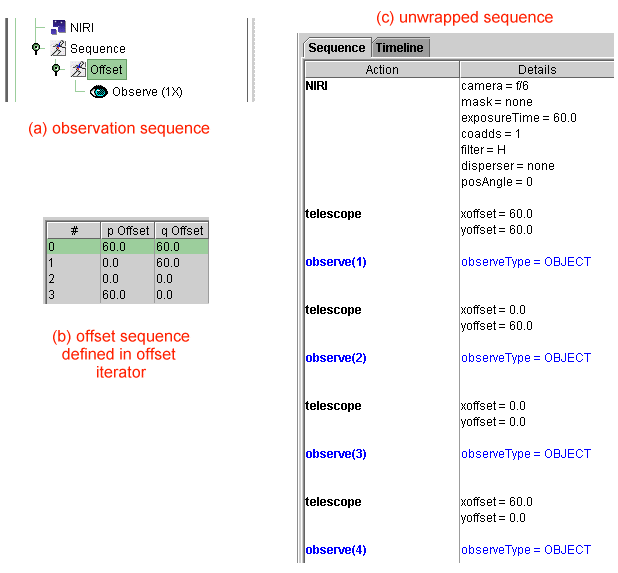
The offset, instrument and repeat iterators can be nested inside one another. Suppose we wanted to observe the same offset sequence in each of two NIRI filters (recall that the NIRI iterator allows any configurable items in the NIRI instrument component to be changed in a single step). The sequence below shows how this is done and the result: first we observe the two offset position in the Br(gamma) filter and then again in K-continuum.
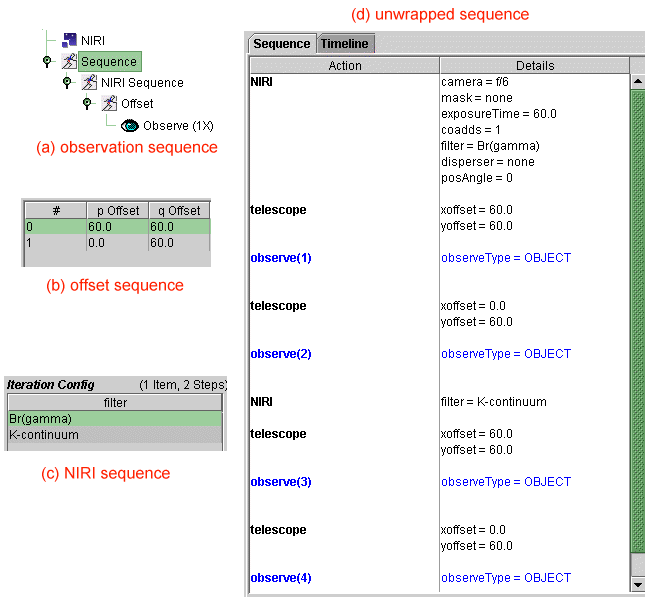
Note that the effect of reversing the order of the iterators is to create a sequence that cycles through the filters at each offset position: